User Guide – Pay and Accounts Office
1.1 The user logging in as the Pay and Accounts Office (PAO) will come to the following screen:
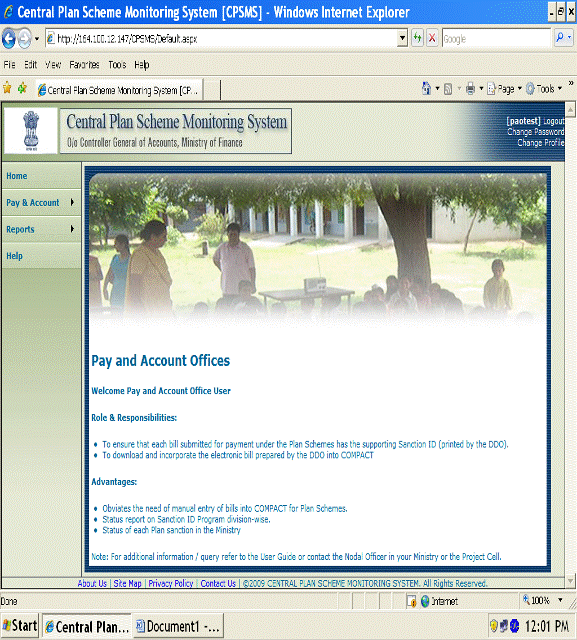
1.2 On the “Pay & Account” button the following sub-menus are available:
- Bill Download
- Payment Details
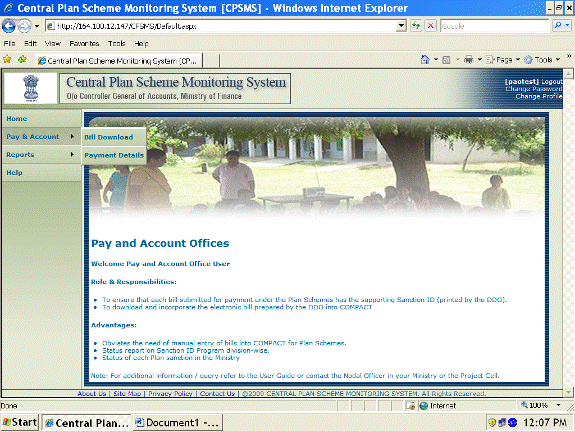
1.3 Click on Bill Download
1.3.1 And select the concerned DDO from the Text File Generation screen.
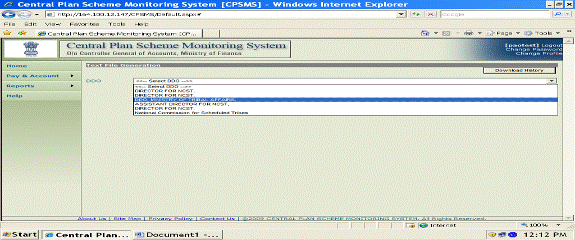
1.3.2 All the Bills submitted by the selected DDO will appear as shown below:
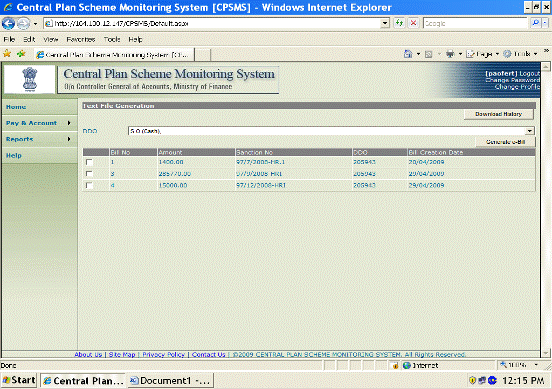
Select the bill by checking the appropriate box against Bill No. to generate the e-bill. The following screen will appear with Download File (Shown in Blue colour)
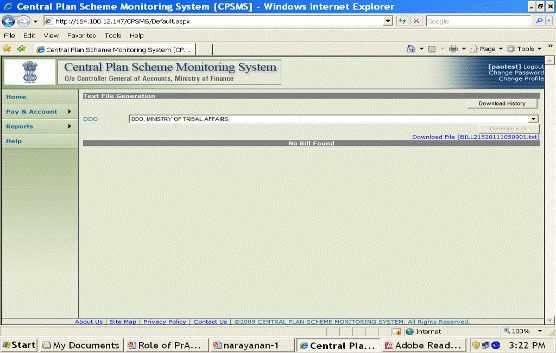
1.3.3 PAO could also download the e-bill already generated by clicking
“Download History” on the top right corner of the screen. The
following screen will appear:
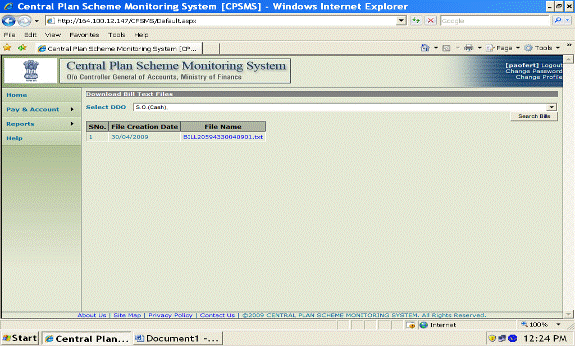
Click on fill File Name, and the communication box “Do you want to save or open?” will appear. Save the File on the desired location.
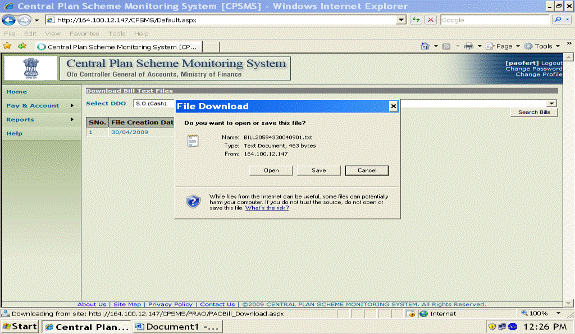
PAO will incorporate the Downloaded e-file in COMPACT in the Pre Check Module.
1.4 Click on Payment Details
1.4.1 All the unsettled Sanction ID will appear, Click on the Sanction ID and enter Voucher No., Date, Select Instrument Type, enter Instrument No., Date and Favouring on the relevant box as appearing below:
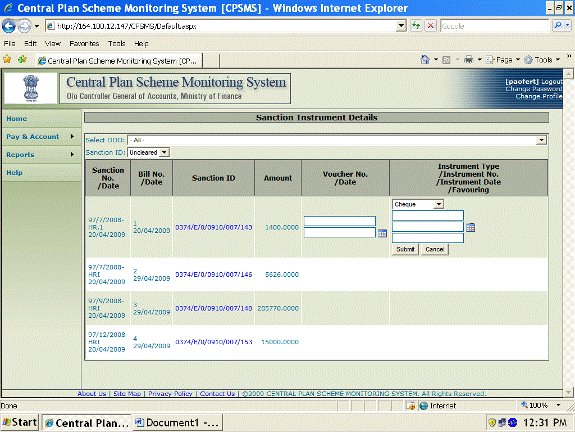
1.4.2 Fill in the relevant details and submit. The PAO can submit the settlement details for one Sanction and then move to fill in the details for other Sanctions.