User Guide – Registration of Users
1.1 System provides for registration of following category of users:
· Programme Division
· Drawing and Disbursing Officer(DDO) - both Cheque drawing and non-cheque drawing
· Pay and Accounts Office (PAO)
· Principal Accounts Office (Pr.AO)
· MIS users
Registration of users is mandatory for the system.
1.2 Process for registration
1.2.1 Click on “Register User” on the home page below the login menu:
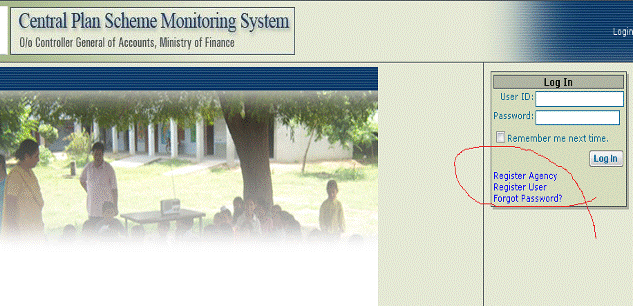
The screen on the next page will appear. All fields are mandatory.
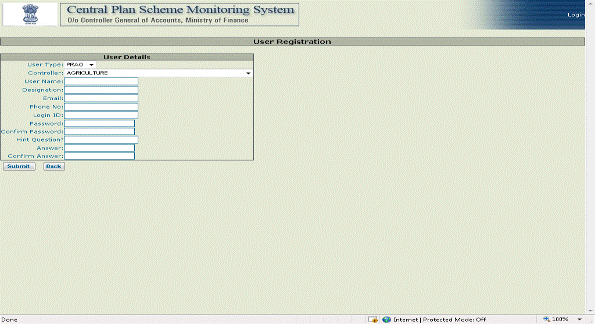
1.2.2 The “User Type” has a drop down menu for the category of users as listed at 1.1. The relevant category needs to be selected.
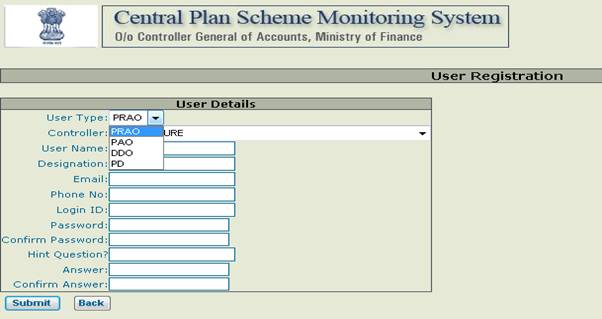
1.2.3 The user then has to make further selections against the drop down menus. For instance if the User type selected is DDO then the following need to be selected:
1. Controller to which the DDO belongs
2. PAO to whom the bills / list of payments are submitted
3. DDO Office where the user is working
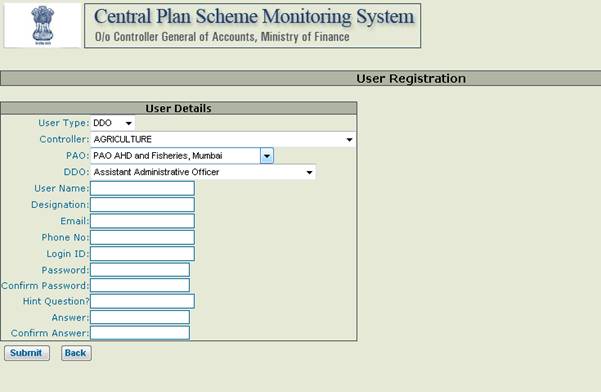
1.2.4 User Name: Name of the user e.g. Rakesh Sharma
1.2.5 Designation: Designation of the user e.g. Assistant Director
1.2.6 Email ID: E-Mail ID of the user e.g. cpsmsproject[at]gmail[dot]com . This E-Mail ID is very important and users are requested to provide their correct e-mail ID. All communication – updates / new password will be sent to the user only on this e-mail ID provided by the user.
1.2.7 Phone Number: Office telephone number is crucial for verification purposes. User registration will be approved by the Principal Accounts Office after verifying the user.
1.2.8 Login ID: is the ID to be used by the user for logging in to the system. It should be of minimum four characters.
1.2.9 Password: Password should contain alphabets, number and special characters like $,*,@,%.& etc and should have a minimum length of four characters.
1.2.10 Confirm password: retype your password
1.2.11 Hint Question and Answer: the question and answer provided here gets captured by the system. In case the user forgets his password he clicks on the “Forgot Your Password” link below “login” on the home page. The system will ask the same question. If the user answers the question correctly the new password will be sent to the user’s e-mail ID.
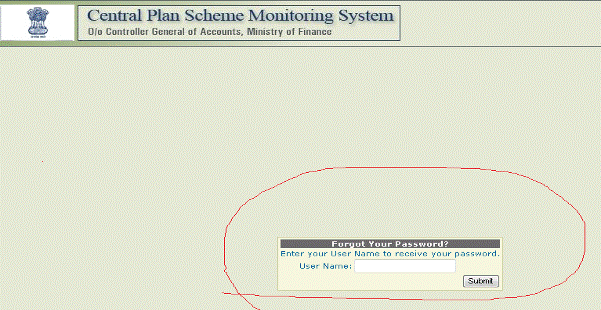
1.3 Once the user has submitted the correct information, the Principal Accounts Office of the concerned Ministry shall approve the registration request before the user can log in to the system.
1.4 The MIS users should register through a separate link provided under the log in menu on the home page.